|
|
K-Spread is the only Atari spreadsheet that I have found that calculates correctly. All of the rest (Works, LDWPower, Calc3D) use floating point math and do not use BCD so their calculations are incorrect and have serious rounding errors. But, K-Spread is temperamental to use.
|
| | | |
| | | |
Errata and Amendments to the KSpread manual
EXPAND.TTP
There is a small error in the manual regarding the operation of the
EXPAND.TTP program.
The name of the file to be expanded should be KSPREAD3.PRG, NOT
KSPREAD3.SPD.
INSTALL
In the install instructions on page I, item 3 should read:-
"Enter SPD or SP? in the Document type line........."
Files on the Disk
There are now no KSPREAD3.INF or KSPREAD3.RSC files on the master
disk.
An .INF file will be generated by the program if the Save Desktop
function of KSpread is used.
Ducumentation Errors
The Clr/Home no longer takes you to A0, instead it takes you to
the Outline Cursor.
INSERT_COLS()
INSERT_ROWS()
DELETE_COLS()
DELETE_ROWS() macro functions.
These functions are documented incorrectly. They are documented
as taking 2 parameters. Infact they all take a single range as their
only argument. For the INSERT functions the range specified will
become the new blank space. For the DELETE functions the range is the
range that is cleared.
Version 4.01
A problem with saving text present on graphs has been fixed. If you
intend to load files that contain graph info that were generated using
Kspread 4.00 you will need to load these into Kspread 4.00 and then
delete ALL the text on ALL the graphs. You then save the file and
load it into Kspread 4.01 and replace the text. You will then be OK,
but don't reload the file back into 4.00 otherwise you will have to
do it again.
Metafiles now work. I have been unable to generate metafiles that
will load into Easydraw (their format is non-standard I think) but
they do load into Timeworks. If you have problems loading them into
other programs please let me know. A tip for generating metafiles for
timeworks is that if you want the grid to fit the Timeworks rectangle
you should reduce the paper size in Kspread4 to be just big enough
to hold the image. If you don't do this you end up with a tiny grid
in the middle of a lot of white space, unless of course it's a large
grid.
This version differs from the manual in that the sizes specified in
the GDOS Dialog are now in tenths of inches rather than the units
originally choosen. So if your printer paper is 8.5 inches across and
11 inches deep you would enter 85 and 110 respectively. The printer
driver has its own idea of paper sizes which you can see by clicking
on the 'default' button. Larger sizes can be used to great effect. By
making the height 3 times larger you can get the image to spill over
many sheets. This will work for graphs as well as the the grid, and of
course you can also print sideways by selecting landscape. Also the
paper X & Y values are now uneditable, this is intensional. If you
find that you are getting a blank page between every printed page
reduce the paper size slightly or turn off the 'Page Break' option
in the Printer Setup Dialog.
The GDOS printing routines now recognise the 'Page Break' and 'Form
Feed' options in the Printer Setup Dialog. The 'Cut Sheet' option
from the Config Dialog also forces Kspread to wait between sheets
of paper.
Page Break - Causes a Form Feed code to be sent to the printer
between sheets. The amount of paper actually fed through
will depend upon the printers idea of the paper size
rather than Kspreads. You can send codes to the printer to
change its idea of the paper size via Kspread but you will
need to refer to your printer manual.
Form Feed - Causes a Form Feed code to be sent to the printer when all
the printing has finished.
Cut Sheet - will pause between each page so you can insert a new piece
of paper.
Some confusion about what the grid option does in the GDOS dialog has
arisen. This button has the same effect as the grid option in the
window menu, it has no effect on the grids set inside surround boxes.
This button will usually default to what is on the screen so generally
you will not need to alter it if the screen is showing what you want
printed. It is there in case you forgot the set the menu option before
you started the printing process, so you don't need to quit and start
again.
The Col Head and Row Head options in the GDOS Dialog when altered also
alter the Col Head and Row Head settings in the Printer Setup Dialog.
A problem with GDOS has arisen. When memory is getting short GDOS should
still be able to generate a picture on your printer by using a temporary
file on disk. This works up to a point, if you find that you are
printing a range of cells which need to be split over several sheets
and none of the bottom sheets are printed this is the fault. I have
been unable to fix it but if you print the bottom part of the range
separately you should be OK. You could instead print the full range
to a metafile and then print the metafile using OUTPUT.PRG.
Remember if memory is getting short remove the large point fonts from
the ASSIGN.SYS file. Believe it or not removing the two 24 point fonts
for 24 pin printers will free up 300K !! To remove the fonts from the
ASSIGN.SYS file edit the file using an editor and simply place a semi-
colon at the start of each line with a 24 in it.
Version 4.02
The GDOS Function GDOS_PAPER_SIZE() now only takes 2 parameters as
follows :
GDOS_PAPER_SIZE( width, height )
GDOS_IMAGE_SIZE() remains unchanged ie. GDOS_IMAGE_SIZE(x, y, w, h)
As explained above Version 4.01 onwards takes paper and image sizes
in tenths of inches, so GDOS_PAPER_SIZE() and GDOS_IMAGE_SIZE() takes
their parameters in tenths of inches.
If you have problems with GRAPH_OPEN() not being able to find the
data set, try putting .SPD on the data set name. If you have data sets
FRED.SPD and FRED.SPM Kspread may find the wrong one if you just give
"FRED" as the data name for GRAPH_OPEN().
Version 4.04 (released 6/2/90)
This version now draws pie charts. Only the points in the first
data set are drawn in the chart.
2 new graph menu options (only selectable when a pie chart visible).
Show Percent : Shows percentage values on the labels in a pie chart.
Show Values : Shows point values on the labels in a pie chart.
Pie charts can be dragged and sized just like normal graphs. A single
click on the pie will allow you to set the label font and size.
Version 4.05 onwards (released 22/2/90)
This version will now read and write Lotus Symphony .WRK files. It
is accessed via the Give and Take options.
Sorry but Kspread4.inf has slightly changed format, so delete any
you have and generate a new one
Version 4.06 onwards (released 15/3/90)
Bug fixed in GDOS_GRAPH() and GDOS_SHEET() macro functions which
did not use the filename argument correctly.
Bug fixed in SAVE_RANGE() macro function, to do with 'save formula'
parameter.
Bug fixed in the LOAD() macro function, generating a Macro Error when
all was OK.
Bug fixed in Recording mode with the COMBINE() macro function being
recorded incorrectly.
SAVE_RANGE and COMBINE operation
Also due to a user request (so ALL complaints should be sent in a
marked envelope, so we can send them on to him!!) the COMBINE
option operates differently.
1) When you do a Save Range operation KSPREAD writes the location of the
range into the file.
2) As explained in the manual when you do a COMBINE you need to
specify a 'File Range..'. This 'File Range..' is THE range KSPREAD
wrote into the file when you saved it.
3) KSPREAD will only load cells from the disk that fall inside this
'File Range..'. This may seem OK but it does mean that you need to
remember where the cells were on the original sheet when you saved
them, not so easy.
The 'User Request' was as follows, when you do a Save Range what you
infact do is create a 'sub sheet' starting at A0.
In other words if you save a range D5:F10 into a file and then LOAD this
file it will load into A0:C5 (not D5:F10 where it was saved from).
Suppose you do a 'Save Range' of D5:F10 into a file.
i) In the original setup when you COMBINED the file you would have to
enter D5:F10 as the 'File Range..' because Kspread knows the range
D5:F10 is the range written into the file. If you get the range
wrong (you can't remember it, and why should you!) Kspread may load
NO cells at all.
ii) In the new system you enter A0:C5 as the 'File Range..' because a
new 'mini sheet' was created when the cells were written to disk.
Only the 'File Range..' entry has changed, everything else operates
as normal. You may say "How will I remember A0:C5 when I couldn't
remember D5:F10?" which is a good question. Simple, enter A0:IV8191
and ALL the cells in the file will be combined.
From my point of view this seems quite sensible (otherwise I would not
have implemented it!) and I hope it does not cause too many problems. It
will only be the COMBINE() macro function that you will need to change.
Global Protection
A new option in the Global Fmt Dialog called 'Global Protection' has
been introduced. This operates as follows. Kspread now defaults to
protection ON in ALL new cells. You will not be warned if you try to
overwrite this cell unless the 'Global Protection' option is ON (it is
OFF by default). By operating in this manner Kspread now emulates the
way Lotus 123 does it.
It is done this way so that you can design a sheet layout and then give
the sheet to someone else with Global protection ON firm in the
knowledge that any cells YOU want protected cannot be overwritten
(unless they turn of Global Protection, that is! ).
Of course you can override the protection on a cell/range and even the
default by using the 'Protected' buttons in the Value, Formula and
Label Format Dialogs.
You can override the default of protection ON by setting the default
format of Values, Formulae and Labels in their respective Format Dialogs
and then doing a Save Desktop from Kspreads Global Menu.
If you have a KSPREAD4.INF you will already be overriding the default,
so if you want to make use of the new feature delete KSPREAD4.INF and
make a new one using Kspreads 'Save Desktop' in the Global Menu.
Lotus Files
Kspread now loads and uses, as well as saves, the position of the sheet
and the cursor in Lotus files.
Kspread now sets the cell format to FIXED (0..14 decimal places) for
the Lotus 'general' format. This emulates better the way the 'general'
format works.
Kspread has changed the way protection works (see above) so the problem
with things becoming unprotected when saved has been removed.
If you find lots of '>>>>>>' (arrows) in you cells you will need to
widen the columns. The Lotus 'general' format uses as many places as
necessary to display the number provided it fits in the cell. Kspreads
FIXED 0..14 format uses as many places as necessary regardless of space.
NEW MACRO FUNCTIONS
GRAPH_NEW()
Lets you create a new graph on the current data set.
syntax : GRAPH_NEW( "name", {type}, {solid} )
name : Name to be given to the graph.
type : Type of graph.
1 - H. Clustered.
2 - H. Stacked.
3 - V. Clustered. (default if missing)
4 - V. Stacked.
5 - Line.
6 - Pie.
solid : Whether solid type graph. 0-No 1-Yes (default NO if missing)
GRAPH_RENAME()
Rename a graph on the current sheet.
syntax : GRAPH_RENAME( {"old name"}, "new name" )
old name : The graphs name. Top graph used if name missing (top
window MUST be a graph window).
GRAPH_COPY()
Make a copy of a graph on current sheet.
syntax : GRAPH_COPY( {"name"}, "new name" )
name : The graphs name. Top graph used if name missing (top window MUST
be a graph window).
GRAPH_DELETE()
Delete a graph on current data sheet.
syntax : GRAPH_DELETE( {"name"} )
name : The graphs name. Top graph used if name missing (top window MUST
be a graph window).
GRAPH_RESET()
Delete ALL graphs on current data sheet.
syntax : GRAPH_RESET()
GRAPH_TYPE()
Change the type of the named graph.
syntax : GRAPH_TYPE( {"name"}, {type}, {solid} )
name : The graphs name. Top graph used if name missing (top window MUST
be a graph window).
type : Type of graph. Type unaltered if parameter missing.
1 - H. Clustered.
2 - H. Stacked.
3 - V. Clustered.
4 - V. Stacked.
5 - Line.
6 - Pie.
solid : Whether solid type graph. 0-No 1-Yes (not changed if missing)
GRAPH_DATARNG_CREATE()
Put a new data range onto the named graph.
syntax : GRAPH_DATARNG_CREATE( {"name"}, {range}, in_columns, position )
name : The graphs name. Top graph used if name missing (top window MUST
be a graph window).
range : The Range to be put on data list. (Solid Cursor default if
missing)
in_columns : Whether data arranged in columns. 1-Yes 0-No
position : Position on the list (0..Num on list). 0 is the start.
GRAPH_DATARNG_DELETE()
Delete a data range from a graph.
syntax : GRAPH_DATARNG_DELETE( {"name"}, rc_range|A0_range|position )
name : The graphs name. Top graph used if name missing (top window MUST
be a graph window).
range : The range to be deleted, either A0 range or RC range.
position : Position on the list of the range.
You can specify a range OR a position.
ie. GRAPH_DATARNG_DELETE( "name", A0:C3 ) or
GRAPH_DATARNG_DELETE( "name", 0 )
GRAPH_DATARNG_RESET()
Delete ALL data ranges from named graph.
syntax : GRAPH_DATARNG_RESET( {"name"} )
name : The graphs name. Top graph used if name missing (top window MUST
be a graph window).
GRAPH_TEXTRNG_CREATE()
Put a new text range onto the named graph.
syntax : GRAPH_TEXTRNG_CREATE( {"name"}, {rc_range|A0_range} )
name : The graphs name. Top graph used if name missing (top window MUST
be a graph window).
range : The Range to be put on text list. (Solid Cursor default if
missing)
GRAPH_TEXTRNG_DELETE()
Delete a text range from a graph.
syntax : GRAPH_TEXTRNG_DELETE( {"name"}, rc_range|A0_range|position )
name : The graphs name. Top graph used if name missing (top window MUST
be a graph window).
range : The range to be deleted, either A0 range or RC range.
position : Position on the list of the range.
You can specify a range OR a position.
ie. GRAPH_TEXTRNG_DELETE( "name", A0:C3 ) or
GRAPH_TEXTRNG_DELETE( "name", 0 )
GRAPH_TEXTRNG_RESET()
Delete ALL text ranges from named graph.
syntax : GRAPH_TEXTRNG_RESET( {"name"} )
name : The graphs name. Top graph used if name missing (top window MUST
be a graph window).
GRAPH_NAMERNG_INSERT()
Add a name range to a data range.
syntax : GRAPH_NAMERNG_INSERT( {"name"}, data_range, {name_range} )
name : The graphs name. Top graph used if name missing (top window MUST
be a graph window).
data_range : The data range that is to get the name range.
name_range : The range with the names in. (default to solid cursor
if missing)
GRAPH_NAMERNG_DELETE()
Delete a name range from a data range.
syntax : GRAPH_NAMERNG_DELETE( {"name"}, range )
name : The graphs name. Top graph used if name missing (top window MUST
be a graph window).
range : The range to delete.
GRAPH_LABELRNG_INSERT()
Insert the label range on a named graph.
syntax : GRAPH_LABELRNG_INSERT( {"name"}, {range} )
name : The graphs name. Top graph used if name missing (top window MUST
be a graph window).
range : The new label range.
GRAPH_LABELRNG_DELETE()
Delete the label range on a named graph.
syntax : GRAPH_LABELRNG_DELETE( {"name"} )
name : The graphs name. Top graph used if name missing (top window MUST
be a graph window).
GRAPH_GRID()
Set the vertical and horizontal grid on a graph.
syntax : GRAPH_GRID( {"name"}, v, h )
name : The graphs name. Top graph used if name missing (top window MUST
be a graph window).
v : Vertical grid flag. 1-On 0-Off.
h : Horizontal grid flag. 1-On 0-Off.
GRAPH_KEY()
Add/Remove key from a graph. Also set the font and the font size.
syntax : GRAPH_KEY( {"name"}, {on}, {"font"}, {size} )
name : The graphs name. Top graph used if name missing (top window MUST
be a graph window).
on : Whether key on or off. 1-On 0-Off. If missing, key unchanged.
font : Name of the font ie. "swiss". If missing font unchanged.
size : Size of the font ie. 10. If missing size unchanged.
GRAPH_SET_AXIS()
Set the Axis Start and Increment values.
syntax : GRAPH_SET_AXIS( {"name"}, {Xorigin}, {Xstart}, {Xinc},
{Yorigin} )
name : The graphs name. Top graph used if name missing (top window MUST
be a graph window).
Xorigin : The Xorigin value. If missing, value remains unchanged.
Xstart : The Xstart value. If missing, value remains unchanged.
Xinc : The Xinc value. If missing, value remains unchanged.
Yorigin : The Yorigin value. If missing, value remains unchanged.
GRAPH_AXIS_FONTS()
Set the axis fonts on a graph.
syntax : GRAPH_AXIS_FONTS( {"name"}, {hfont}, {hsize}, {vfont},
{vsize} )
name : The graphs name. Top graph used if name missing (top window MUST
be a graph window).
hfont : The H. Axis font name.
hsize : The H. Axis font size.
vfont : The V. Axis font name.
vsize : The V. Axis font size.
GRAPH_MOVE_KEY()
Move the graphs key.
syntax : GRAPH_MOVE_KEY( {"name"}, {x}, {y} )
name : The graphs name. Top graph used if name missing (top window MUST
be a graph window).
x : x position.
y : y position.
GRAPH_PIE_LABELS()
Set the Percent and Value labels on a pie chart.
syntax : GRAPH_PIE_LABELS( {"name"}, {percent}, {values} )
name : The graphs name. Top graph used if name missing (top window MUST
be a graph window).
percent : The percent flag. 1-On 0-Off. Value unchanged if missing.
values : The values flag. 1-On 0-Off. Value unchanged if missing.
CALCULATE()
CALCULATE() allows you to recalculate cells on a sheet from within a
macro. The function takes either no argument or one argument.
ie. CALCULATE() ..Calculates ALL cells on current sheet.
CALCULATE( A0:C15 ) ..Calculates range on current sheet.
CALCULATE( fred!A0:C15 ) ..Calculates ranges on the data sheet
called 'fred' which must be in memory.
The following restrictions apply. You cannot recalc cells on a sheet
that is not in memory. You cannot recalc cells on a macro sheet, only
cells on a data sheet. This last restriction is so that recursion
(CALCULATE() calling CALCULATE(), calling CALCULATE() etc) cannot occur.
Version 4.07 onwards (released 19/4/90)
Bug fixed in TIMEVALUE() which calculated 12 noon incorrectly, also
the HHhMMm format is now recognised.
Bug fixed in single sheet printing. ALL the printing for the current
page is printed before "Next Sheet" message appears.
Edit Bar contents are now cleared when you open a new window or move
to a different window.
Protected cells cannot be overwritten or deleted without removing
Global Protection.
With this new version if you find that the data files created with
older versions of Kspread do not reopen ALL their windows in their
old positions then you will need to resave the file using Kspread
V4.07, after you have set up the windows again. This should only
affect VERY FEW files.
Version 4.08 onwards (released 25/5/90)
Bug fixed in GDOS Landscape printing. Bug showed as corrupt display
after printing compete. I think this bug only existed in 4.07.
External References (ie. FRED.SPD!A0) are now updated when a data set
has its name changed. Only sheets that are in memory that refer the
the sheet being renamed are affected.
SHIFT_F5 expands sheet to fill the screen until you hit a key or
press the mouse button. Useful to get a bigger view!
NEXT ERROR CELL (window menu) & SHIFT_F6
Takes the outline cursor to the next cell containing an error.
This has been implemented because trying to find 10 errors on a data
sheet that's 600K big can take a while!! Now, just pressing SHIFT_F6 you
can effortlessly skip from one to the next. Note that the search starts
from the OUTLINE cursor so start with it in A0.
Also a single click of the mouse in the SOLID cursor will move the
OUTLINE cursor onto the cell you clicked on. So to try this out click
on D5 to turn it black and then click on it again. Hey Presto!! no
need to use ALT_CLICK.
When you select Open Window and you only have one data set you no
longer need to tell Kspread which data set to open the window on. It
makes a wild guess that you want to open the window on the only data
set you have!!
Similarly when you enter Data/Name/Label/Text Ranges onto a graph or
open a graph window you no longer need to specify which graph if you
only have one.
STRPARSE()
This function allows you to 'chop up' strings. The format is identical
to the Parse Range option.
Syntax : STRPARSE( "parse string", "string", index )
parse string : A string which contains the layout of the "string"
parameter.
string : The string to be scanned.
index : The location of the token we are interested in.
ie. STRPARSE( "V V V", "12 13 14", 2 ) gives 13.
STRPARSE( "L V L", "Fred 13 Sid", 2 ) gives 13.
For further details see the Parse Range option.
Version 4.09 not released
Version 4.10 onwards (released 8/6/90)
Bug fixed in COMBINE operation.
MACRO TIMER
A new option in the Macro Menu allows you to tell KSPREAD a date
and a time and which macro you would like to run. At the given
time on the given day the macro will be executed. This assumes you
left your machine on of course and the clock is correct!
Select Timer Set in macro menu.
You get 5 options:
Create - Create a new timer record.
You will be asked for a date. Enter dd/mm/yy or any of
the formats recognised by the DATEVALUE() function.
You are then asked for a time. Enter hh:mm or any of
the formats recognised by the TIMEVALUE() function.
Next you have to choose a macro from the selector dialog.
Edit - Edit an existing Timer Record.
As with CREATE above you enter a data, time and macro
name.
Delete - Delete a Timer record. Simply click on the one you want
to delete.
Reset - Delete ALL timer records.
Cancel - Exit and do nothing.
Now that KSPREAD has the information it will check the clock every
few moments to see if a macro needs to be run.
Note:
1) The Timer Code works from the system clock so make sure the
correct time is set via the Control Panel.
2) When a macro timer record has been executed it is deleted
from the Timer List.
3) If a dialog, alert or menu is visible the macro will not be
executed until the dialog, alert, menu is removed. This is
due to the way GEM works. This can cause problems:
i) If an error occurs in a macro while being executed
on a timer ALL macro timers will be suspended until
YOU respond to the error. This means you must be
there if you expect an error to occur.
ii) If the mouse travels into the menu bar and a menu
bar appears no timer macros will be executed. We have
all seen the Atari mouse move around of its own accord
so if you are leaving your machine unattended turn your
mouse over.
iii) Make sure no dialogs or accessories are visible when
you leave your machine.
MACRO FUNCTIONS
syntax CREATE_TIMER_RECORD( time, "macro_name" )
time : A time in Kspread format. Generated by using TIME(),
TIMEVALUE() and NOW() functions. ie. NOW() + TIME( 0, 2, 0 )
sets a timer 2 minutes form now.
macro_name : the name of the sheet and the macro. ie. FRED.SPM!timer
where FRED.SPM is a sheet and 'timer' is the macro name.
syntax DELETE_TIMER_RECORD( {index|"macro_name"} )
Delete a timer record by either giving the macro name or the position of
the record in the list.
RESET_TIMER_RECORDS()
Delete all timer records.
Version 4.11 onwards (released 26/6/90)
Kspread now handles characters better. People were having problems
with the WORD WRAP feature not 'breaking' lines up correctly. This
has now been fixed.
Kspread now makes cells wider when using fonts other that the default
font. As you know you set the width of a column in characters, which
is fine when using the default font because ALL characters have the
same width. When using 'swiss' or 'dutch' fonts each character
has a different width and problems occur. Which character width
do you use? Previously Kspread used the width of character '8' which
is about average width. This caused problems with people printing
cells to GDOS and finding non of their text would fit in the cells
because the printer fonts are different to the screen fonts. Kspread
now uses the width of character 'W', the widest, so most problems
should be fixed.
A user asked me "How many cells can I get across a sheet of A4 or A3?".
As explained above characters have different widths and you the user
can also set the point sizes so making a guess is tricky. One other
complication is that you have a 'default' font on the screen in which
all characters have the same width. Printers do not have a 'default'
font, their 'default' is in fact 'swiss' which is not monospaced.
Just remember that the GDOS Dialog lets you set Paper and Image Sizes
in 1/10ths of inches so you can set it to what you like, even A3.
The same user was also confused over the printer width 10" and 15".
These sizes refer to normal printing ans not to GDOS printing. They
have no effect when printing to GDOS.
He also wanted to know if he could abort a GDOS printout. I'm
afraid to say that there really is no way. Kspread will allow you to
abort printing between pages but we all know how long a page can take
to print. The reason there is no way to abort is because of the way
GDOS operates. GDOS asks Kspread to draw the picture which takes a
few moments. It then starts printing which can take a long time. While
it's printing Kspread nows nothing about it until the next page. What
is need is a way of aborting GDOS. Please write to Atari and ask them
to put it in! Programs which allow you to break in do not use GDOS.
Bug fixed which caused program to hang on Find/Value/All.
Loading new .CFG does not now move users icons about.
The '*' button nows clears itself properly in Label Format Dialog.
We had a user complain that the '|' character cannot be displayed. This
is because it has special meaning. '||' start a printer command ^PCOM
and a '|' within a string causes a line feed in a cell >1 character
in height. See pages 18 para 3, 90 para 2 for details.
EVERY CELL A DIFFERENT FONT!!!
------------------------------
The DIVIDER option in the Number/Formula/Label Format dialogs has been
replaced with a GLOBAL FONT option.
GLOBAL FONT - YES = Contents of cell displayed in Global Font. ie. The
font you chose in the Window Menu.
GLOBAL FONT - NO = Two new buttons appear marked 'Font:' and 'Size:'
By clicking on these as you would in the GDOS
dialog you can set a different font for a
single cell or range of cells.
Note any cells with GLOBAL FONT set to NO need 2 extra bytes of memory
so use it sparingly, unless you have lots of memory! You can turn the
feature OFF each or every cell at any time to recover the memory.
The new GLOBAL FONT options also works in Predefined Ranges.
Because the DIVIDER option has been sacrificed to allow this new
facility (which I think you will agree is worth it) any old files
with DIVIDER set to ON, have this bit set to zero when the file is
loaded into KSPREAD4. New files generated with this new version will
work as you would expect, the font info is saved and loaded with the
file.
Version 4.12, 4.12t onwards (released 6/7/90)
Bug Fixed that caused Kspread to crash when dragging cells or icons.
This bug happened sometimes and has taken an age to track down, but
now should be OK, thank goodness!
General Problems
----------------
ALT-Click hides rows!!
A common problem people report is ALT-Clicking on a cell causes the
entire row to disappear. This is not a bug, it is the user clicking
the mouse in the wrong place. You can alter a row height and a
column width (ie. a cells size) by ALT-Dragging the bottom right
corner of a cell. If instead of ALT-Clicking in the middle of the cell
you place the mouse over the bottom right corner of the cell and hold
the mouse button down too long, Kspread thinks you want to change the
size if the cell. Now, because you think your just selecting the cell
you immediately release the button, Kspread thinks you want to set the
cell height to zero and therefore hides the row.
To rememedy the problem click in the right place or instead of using
ALT-Click simply click on the cell (to turn it BLACK) and then click
on it again. The outline cursor will move to that cell.
MACRO HOT KEY!!
You can run a macro by pressing Alternate (ALT) along with a function
key f1 -> f10. You select Macro Key from the Macro Menu and enter a
number in the range 1 -> 10 corresponding to the function key you
want to use. Now you can run the Macro by hitting ALT-function_key.
AUTOLOAD Macro Sheets with Data Sheets
Remember if you save you Data Sheet with the same name as a Macro
Sheet (apart from the .SPD and .SPM) when you load the Data Sheet
the Macro Sheet loads as well.
AUTOLOAD a Data Sheet
If you save your data with the name KSPREAD4.SPD it will load
automatically every time you run Kspread. A Macro Sheet named
KSPREAD4.SPM will load automatically as well if present.
ST CRASHING
If while running any programs on the ST you see 'BOMBS' appear at
the left edge of the screen. You should TURN OFF your ST and start
all over again. Just pressing the RESET button may not be enough, it
is much safer to TURN OFF, count to 3 and TURN ON again.
Even if you see 'BOMBS' and the desktop appears you must still TURN
OFF and start again. This is because internal software settings within
the ST are probably corrupt. Things like 'have we a menu?', 'how many
disk drives?' etc. Have you ever noticed that sometimes after you see
'BOMBS' the desktop menu will not work?
We sometimes get bug reports like, I tried several times to save a
file and only after 10 attempts did it work. In this situation I can
usually guarantee that the machine had crashed before Kspread was run.
Overlay XX was not found OR
The file saved too the wrong drive OR
The File Selector had no files and I know they are there OR
The Menu would not drop
are usually caused by some ST internal 'mess' caused by a 'BOMB' crash.
Remember if Kspread behaves really badly, TURN OFF and try again.
Version 4.13, 4.13t onwards (released 23/7/90)
Problem with .DIF files removing digits on values above 1,000,000
fixed.
Kspread no longer resorts to E-Format numbers when their value exceeds
1,000,000.
If anybody out there is using TURBODOS (A program that speeds up
Hard Disk access released a long time ago by Atari France) remember
some versions have problems writing to floppy disk. Sometimes
TURBODOS writes garbage.
You will see that the Caps Lock button (bottom right of the desktop)
has been replaced with CAPS and SOLID. The CAPS key is the same as the
old CAPS LOCK key. The SOLID button can be clicked on to enable and
disable it. You can also switch it on and off by pressing both SHIFT
keys at the same time. When the SOLID button is BLACK the arrow
keys along with the SHIFT keys move and size the SOLID-BLACK cursor
on the cells (this is how Kspread worked before). When turned off the
arrow keys along with either SHIFT key move the OUTLINE cursor
Up/Down/Left or Right by a full page. This is how LOTUS 123 works.
Version 4.14, 4.14t onwards (released 3/11/90)
Macro Names can have spaces.
Version 4.15, 4.15t onwards (released 12/11/90)
Bug fixed in entering Udefn and Range Names. Also bug which stopped
data above row 955 being loaded. These bugs only existed in versions
4.15 and 4.15t.
You can now use Range Names in Macro Functions.
ie. PRINT_SHEET("PRN:", RangeName)
You can also use Range Names in External Refs.
ie. S(DATA.SPD!RangeName)
A problem with floating point rounding errors returning the wrong
answer for INT(5.6/0.4) fixed.
|
| | |
| International TOS Software Catalog · Winter, 1992 |
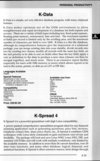 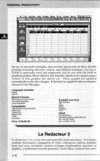
|
| | | | |