|
| |
| |
Other versions with the same title:
|
| |
DynaCADD DEMO VERSION 1.76
We have taken DynaCADD 1.42, already the best CADD package on the Atari
today and added many new state-of-the-art features. DynaCADD Version 1.76
redefines the meaning of excellence in CADD applications.
DynaCADD also comes with several additional utility programs.
FONTEDIT.PRG - The DynaCADD Font Editor for creating new fonts or editing
editing existing ones.
MAKEPLOT.PRG - In the event that you require a plotter driver that is not
included with DynaCADD, this program will allow you to create
one.
CVG2DEF.TOS - This program has been created to convert Calamus Vector
Graphic files (CVG) into DynaCADD DEF 2.0 files. This
utility allows a sign maker to create graphics using
Calamus Outline Art and then import the result into
DynaCADD for output on a DynaCADD supported device such
as a Roland CAMM-1 sign maker or pen plotter.
Also included as a plotter driver is GEM.PLT which allows you to output
your drawings to disk as a GEM Metafile.
In Version 1.76 we have added 4 new commands not listed in the manual, for
more information on these commands point to the appropriate icon
and press Help.
1) Under the INSERT CIRCLE command
CIRRAD has been added
2) Under the INSERT ARC command
ARCRAD has been added
3) Under the CREATE icon
Output point file has been added.
4) Under TRANSFORM
Adjust Alignment of entities has been added.
System Requirements: Atari ST/MEGA 1MByte of RAM, DS/DD disk drive and a
monochrome monitor. Both a hard drive and a Math
Co-Processor are highly recommended. DynaCADD is
fully compatible with the Moniterm 19" monitor.
Very Important: Use the HINSTALL program on the program disk to install
DynaCADD on your hard drive.
If you are upgrading from an existing DEMO version of
DynaCADD, it is advised that you install DynaCADD 1.76
into a new directory and then copy any existing parts
into the new directory. For files created with DynaCADD
version 1.46 and sooner, DEF OUT the files from
the old version of DynaCADD and DEF 1.0 IN the file
using DynaCADD 1.76
The old DEMO version of DynaCADD may then be deleted.
NOTE: The HINSTALL program does not copy the PARTS
folder from the floppy disk.
Once you have loaded the DynaCADD DEMO program the opening screen presents
a few options to you.
Due to the memory constraints of a 1MByte ST, we have provided an optional
screen buffer. It is the icon directly under the "IMAGES" menu title.
When the screen buffer is on the "double screen" icon, it will show the
removal of any subsequent dialog boxes and it will not cause the area
underneath the dialog to be redrawn. When the screen buffer is off,
a single screen icon will show, and the removal of dialog will force DynaCADD
to redraw the removed area. The additional 32K of memory can be
put to good use.
Note: This option may be toggled on or off at your discretion at any time.
1) We have tested DynaCADD DEMO 1.76 and its functions very thoroughly,
although it is impossible in this kind of application to cover all
possibilities. In the event that you discover functions that are not
working as they should, please advise us as soon as possible.
2) We are very pleased to announce that through an agreement with AGFA
Compugraphic, we have included at NO CHARGE to our Users, the following
Compugraphic fonts with DynaCADD 1.76 ($500.00 value):
Included in DynaCADD DEMO version are the fonts CG Times and CG Triumvirate.
NOT included in the DEMO version are Park Avenue, Revue Light, Brush,
Zapf Chancery, Architecture 1 & 2, Dom Casual and Old English.
Special CAMM 1 versions of these fonts are available to our Registered
Users upon request.
Note: The Compugraphic fonts cannot be edited in the DynaCADD font editor.
They can only be used within DynaCADD program.
We have also included four other fonts and over ten hatching styles,
with the DynaCADD font editor. New hatching styles can be created with
the Font Editor.
3) If you want to print with DynaCADD to the Atari laser printer (SLM804),
insure that the Diablo 630 emulator, supplied with the laser printer.
is installed.
4) In DynaCADD, to place text into the drawing, press the [ENTER] key;
press the [RETURN] key to advance to the next line.
5) In the Font Editor, after you have created a new vector,
to place the control point on the vector, press [RETURN].
Good luck with DynaCADD DEMO version 1.76 |
| |
News
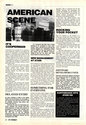 |
| |
Hardware
Supports FPU and 19" monitor
|
| |
| Atari Dealer News · June, 1988 | Rating: - |
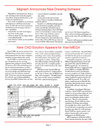
| International TOS Software Catalog · Winter, 1992 |
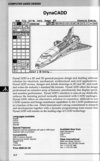
|
| | | | |