|
| |
| |
Other versions with the same title:
|
| |
Update and Additions to the Harlekin Manual
25. April, 1990
Corrected version by andreas
******************************************************************
Hard Disk Installation: For Users With Autobooting Hard Disks
The program INSTAL_C.PRG will install HARLEKIN on your hard
disk. Simply double click on the program icon and follow
instructions.
In order to start Harlekin, press the reset button at the back
of your ST computer.
If a reset resident RAM disk (such as MAXI disk) already is
installed in your auto folder, this should be disabled (by
renaming its extension to .PRX).
Afterwards you must make a cold start - Turn off your computer
for at least 30 seconds.
Non-autobooting harddisks.
If your hard disk can't autoboot, you will need to force
HARLEKIN to load its RSC and DEF-file from your hard disk
instead of from your disk.
To do this: doubleclick on the program PATCH.PRG and enter the
letter of your boot partition where HARLEKIN.ACC is located.
This will normally be drive C.
******************************************************************
Harlekin Text and Other Word Processors
Harlekin texts can be read by nearly all other wordprocessors,
including Calamus and DTP programs. However, if you simply read
the files, either double "carriage return" characters will
appear at the end of each line or double spaces will appear in
the text (this happens in Calamus).
You must first save the Harlekin text with Harlekin. Then open
the text again and convert it into Wordplus format. Do this in
the following way: Press Control + F (Search and Replace). In
the top line, press "Alternate + 32" (normal Harlekin spaces)(A
blank space will appear). In the lower line, press
"Alternate + 30" (Wordplus spaces)(A little character appears).
Click "All" and click "Replace". All of the Harlekin spaces are
replaced with Wordplus spaces. The text is now in Wordplus
format and can be read by Wordplus, Calamus, etc. Save the text
as "TEXT.DOC".
******************************************************************
Keyboard Layout: For Users in Denmark
If you currently are using a program like "DK.TOS" or
"DANSK.TOS" to get a Danish keyboard layout, this keyboard
layout can be adapted into HARLEKIN.DEF. You won't need the
DANSK.TOS program any more (if you don't mind the Swedish
messages on the desktop). To do so:
Start the CONFIG.PRG program.
From the menu SETTINGS select the item DEFAULTS.
A dialog box appears.
Klick on the down most square box thereby enabling the keyboard.
Klick on the OK button
From the menu FILE select the item SAVE SETTINGS
The file selector appears - simply press to save the
file under the name HARLEKIN.DEF.
Note that the changes made to the definition file are first
active after you restart your computer.
If the DANSK.PRG is autostarted by a program named AUTOGEM.PRG
this program may be removed from your AUTO-folder.
******************************************************************
RESETMEM.PRG: A Program for Allocation of Reset Resident Memory
Harlekin now supports large screens. Harlekin can be used on
both normal and large screens. At present the following screens
been tested: Atari SM194 and Hyperscreen (From the ST Magazin
project).
However, to be used with a large screen, Harlekin must use a
small program, RESETMEM.PRG, to allocate the reset memory.
RESETMEM.PRG should be placed as the first program in the AUTO
folder.
It must be executed before the large screen driver.
To be sure that RESETMEM.PRG is started first from the AUTO
folder, you can take the following steps:
1) Create a folder named OLDAUTO.
2) Move all files from the AUTO folder to OLDAUTO.
(Thereby emptying the AUTO folder)
3) Copy RESETMEM.PRG from the AUTO folder of the HARLEKIN
distribution diskette to the AUTO folder on the boot disk.
4) Move all files from OLDAUTO to AUTO.
5) Delete the OLDAUTO folder.
RESETMEM.PRG will be needed only if you are using a large
screen.
******************************************************************
"Auto Character Reversal"
Using the Macro key option, you can create a macro which
automatically reverses the last two characters in the text
editor.
For example, you want to write "cat" but you wrote "cta". By
pressing a macro, Harlekin can reverse the "t" and the "a" and
turn it into "cat".
Open the macro in the configuration program. Using a keypress
macro, write the following combination of key presses:
Left arrow, Left arrow, Carriage Return, Left arrow, Left arrow,
Carriage Return, Control + B, Down arrow, Control + E, Down
arrow, Control + C, Control + D, Backspace, Left arrow,
Backspace, Right arrow, Right arrow, Delete.
(Press "Return" or "Enter" for a carriage return. A small "cr"
appears. Press the "left cursor arrow" for "Left arrow", etc.)
Remember to assign a key to the macro and save the macro.
******************************************************************
Page Break: Addition to the Text Processor
Pressing Control + K produces a small "T" in the far left
border: this is a hard page break.
******************************************************************
QBase Users
If you want to use Harlekin together with CuBase music program,
then you should first run the PATCH.PRG. A message window
appears. You should click on "CuBase."
This changes Harlekin so that it can work together with CuBase.
Do not use PATCH.PRG if you aren't using CuBase.
******************************************************************
Scrap Book - Date list.
When looking at the notes for a given day a quick method has
been added to change the shown date. Hold down the RIGHT mouse
button when clicking at the sliders up- or down arrows. This
will move to the previous or to the next day.
******************************************************************
If you discover a bug, or if you have suggestions for
improvements, please let us know.
Hasse Wehner, Mermaid Group, 21. April, 1990.
|
| | | |
| ST Format · July, 1990 | Rating: 89% |
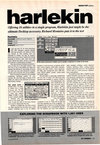 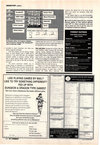
| International TOS Software Catalog · Winter, 1992 |
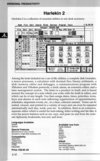
|
| | | | |